ReorderableListView を使うとできる
参考: www.youtube.com
@override
Widget build(BuildContext context, WidgetRef ref) {
List<Widget> _widgets = Iterable<int>.generate(50)
.map(
(i) => ListTile(
key: ValueKey(i),
title: Row(
children: [
Text(
'Item $i',
style: const TextStyle(color: Colors.white),
),
const Expanded(child: SizedBox()),
const Icon(Icons.reorder),
],
),
tileColor: i % 2 == 0 ? Colors.pinkAccent : Colors.purple,
),
)
.toList();
return Scaffold(
body: ReorderableListView(
onReorder: (int oldIndex, int newIndex) {
// riverpodとか使ってる人は注意!
setState(() {
if (oldIndex < newIndex) {
newIndex -= 1;
}
final Widget widget = _widgets.removeAt(oldIndex);
_widgets.insert(newIndex, widget);
});
},
padding: const EdgeInsets.symmetric(horizontal: 40),
children: _widgets,
),
);
}
セル全体でドラッグ可能になってしまう。
↓こんな感じにセル全体でドラッグ可能ではなく、アイコンだけにしたい場合がある
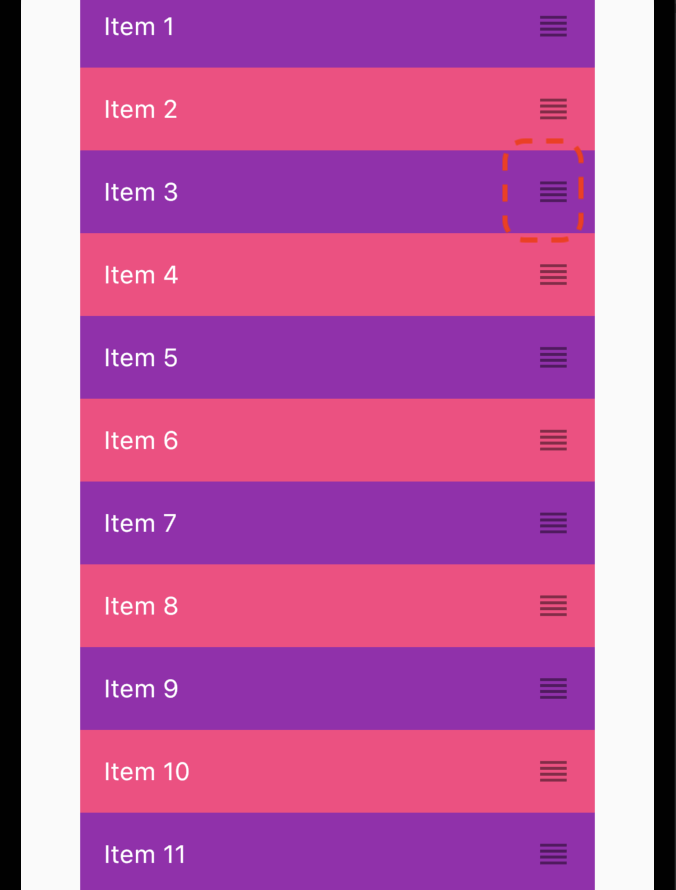
ReorderableListViewのbuildDefaultDragHandlesをfalse- ドラッグ対象のWidgetの親を
ReorderableDragStartListener
よってこうなる
@override
Widget build(BuildContext context, WidgetRef ref) {
// リストのWidget
List<Widget> _widgets = Iterable<int>.generate(50)
.map(
(i) => ListTile(
key: ValueKey(i),
title: Row(
children: [
Text(
'Item $i',
style: const TextStyle(color: Colors.white),
),
const Expanded(child: SizedBox()),
// このようにReorderableDragStartListenerで囲む
ReorderableDragStartListener(
index: i,
child: const Icon(Icons.reorder),
)
],
),
tileColor: i % 2 == 0 ? Colors.pinkAccent : Colors.purple,
),
)
.toList();
return Scaffold(
body: ReorderableListView(
// こいつはデフォルトはtrueだがOFFにするためにfalse
buildDefaultDragHandles: false,
onReorder: (int oldIndex, int newIndex) {
// riverpodとか使ってる人は注意!
setState(() {
if (oldIndex < newIndex) {
newIndex -= 1;
}
final Widget widget = _widgets.removeAt(oldIndex);
_widgets.insert(newIndex, widget);
});
},
padding: const EdgeInsets.symmetric(horizontal: 40),
children: _widgets,
),
);
}